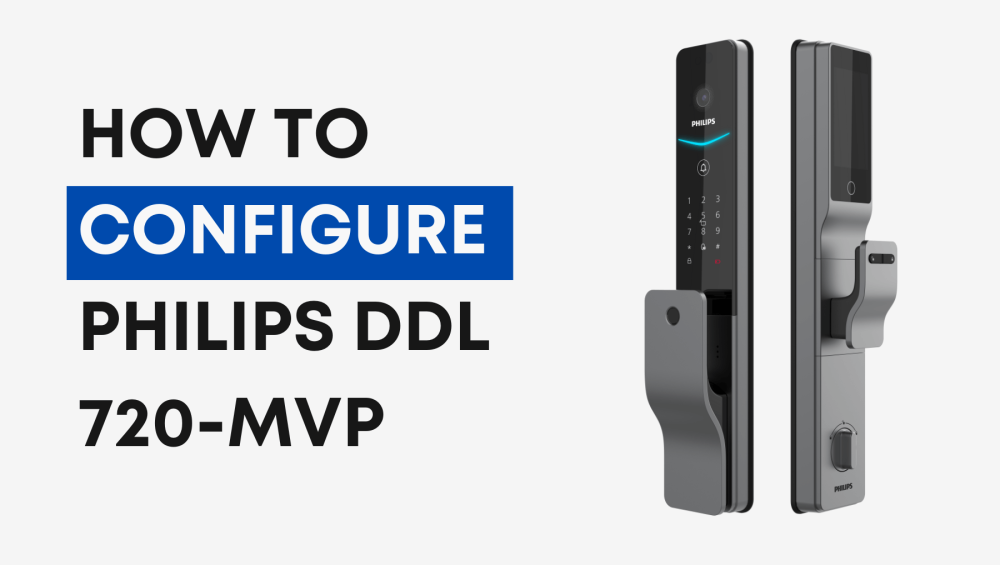Setting up your Philips Smart Lock is quick, secure, and designed to be as user-friendly as possible. Whether you’re installing it for your home or office, this step-by-step guide will walk you through connecting your smart lock to the mobile app using the QR code and Wi-Fi network setup. Let’s get started.
Step 1: Power Up and Locate the QR Code
Before anything else, ensure your Philips Smart Lock is properly connected to its power source. Once it’s powered up:
- Locate the QR code printed under the rear trim (Battery Location) of your door lock.
- This QR code is essential for pairing your lock with the official app.
Tip: Make sure your lock is fully installed and powered before attempting QR code scanning.
Step 2: Open the Official App
Launch the Philips Smart Lock App on your smartphone and:
- Tap the [ + ] button in the upper-right corner of the home screen.
- Choose “Scan QR Code” from the menu.
- Point your phone’s camera at the QR code on your lock to begin pairing.
Pro Tip: Keep your phone steady and make sure the QR code is well-lit for fast recognition.
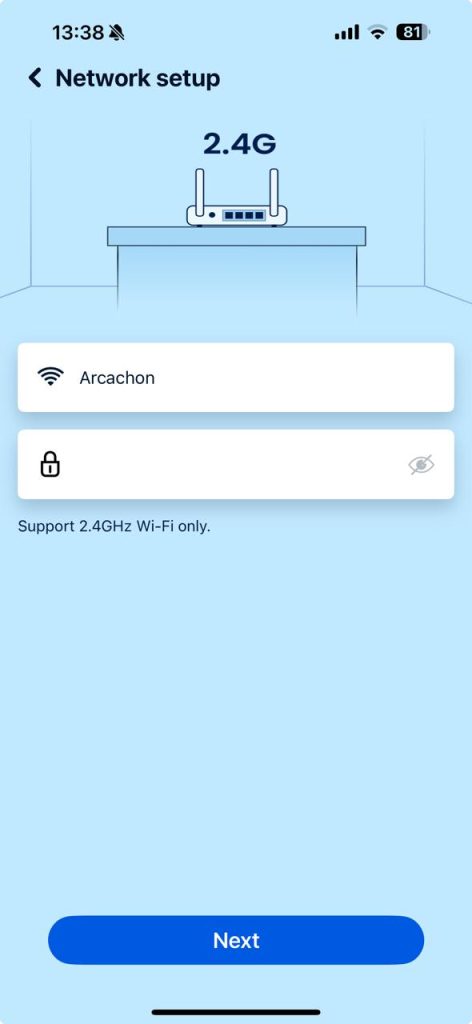
Step 3: Connect to Your Wi-Fi (2.4GHz Only)
Once the QR code is scanned, the app will prompt you to connect to Wi-Fi:
- Select your 2.4GHz home network (e.g., “Arcachon”).
- Enter the Wi-Fi password carefully and tap Next.
Important: Philips Smart Locks only support 2.4GHz Wi-Fi. Avoid using 5GHz networks during setup.
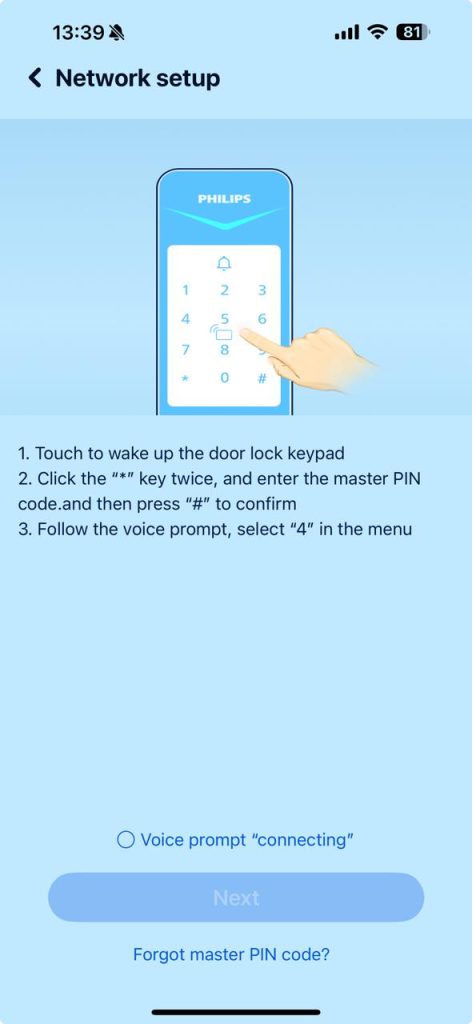
Step 4: Wake the Lock and Enter Master PIN
Now it’s time to activate the lock and authorize the connection:
- Touch the keypad to wake the device.
- Press the “*” key twice.
- Enter your master PIN, then press “#” to confirm.
- Follow the voice prompts and select option 4 from the lock’s menu to start the connection.
Forgot your master PIN code? Tap the link at the bottom of the screen for recovery options.
Step 5: Confirm Voice Prompt and Finalize Setup
- Wait for the voice prompt to say “connecting”.
- Tap Next in the app once this prompt is confirmed.
- The lock will now link to your app and Wi-Fi network.
Once connected, you can customize settings, add users, and enjoy full smart access control from your phone.
You’re All Set!
With your Philips Smart Lock successfully connected, you now have the power to:
- Lock and unlock remotely
- Monitor access history
- Set user codes
- Integrate with other smart devices
Enjoy a new level of convenience, security, and control with every use.