the Oji Smart App for your Oji Code+ Smart Door Lock .After installing the Oji Code+ Smart Door Lock onto your door, you would need to download the Oji Smart App for your Android or iOS device.

What does the App offer?
Oji Smart App allows you to unlock your door with a simple tap on your phone when within 2m of range of the smart lock via Bluetooth. You can create, share and manage all keys from the app.
When the gateway is added you can control your smart lock over Wi-Fi too and share e-keys from anywhere in the world. Within the app, you can also manage history and records of entrances and exits using the lock, in real-time.
As a safety feature of the app, you can also enable automatic locking after the smart lock has been unlocked, customizing the time limit.
From the settings, in the app, you will know, well in advance when the battery of your smart lock is close to finishing, eliminating the fear of your smart lock battery-draining without you being aware of it.
Steps to follow after downloading the Oji Smart App
- When you install the app and first open it, you will be brought to a Sign-in/Register page. Since you would have just installed it and wouldn’t be having an account, click on register and fill in your phone number (with your country code) or swipe to fill in your email instead, and fill in a password you will be able to remember. You will then receive a verification code which you would be required to fill in. Once you have completed that, you have successfully been registered.
- Following that, you will now need to sign in using your credentials. The moment you’re logged in you will be able to link your smart lock to the app (please make sure your Bluetooth is on). When completing the linking process make sure your phone is in front of the lock to eradicate any issues due to connectivity. Later, once you have ensured everything, you will be seeing a plus sign labeled ‘Add Lock’. Click on it and select what type of smart device it is you are connecting.
- For adding your Oji Code+ Smart Door Lock, you will need to click on the ‘Door Lock’ option. You will then be prompted to wake your smart lock confirming that it is on.
- Click Next. Through your Bluetooth connection, your smart look will then be detected.
- Click on the plus sign next to the name of your lock. When you have added your lock, you will be given the option to change your lock’s name. Once that is finished, your lock should be up and ready.
- To unlock, tap the large lock button and to lock, press the same button for a little longer.
- Other features will be available in little icons below the padlock symbol you used to lock and unlock your Oji Code+ smart door lock.
- The app is very user-friendly and is self-explanatory.
Should you have any questions, please feel free to share them in the comments below.